Solopreneurship for Software Developers
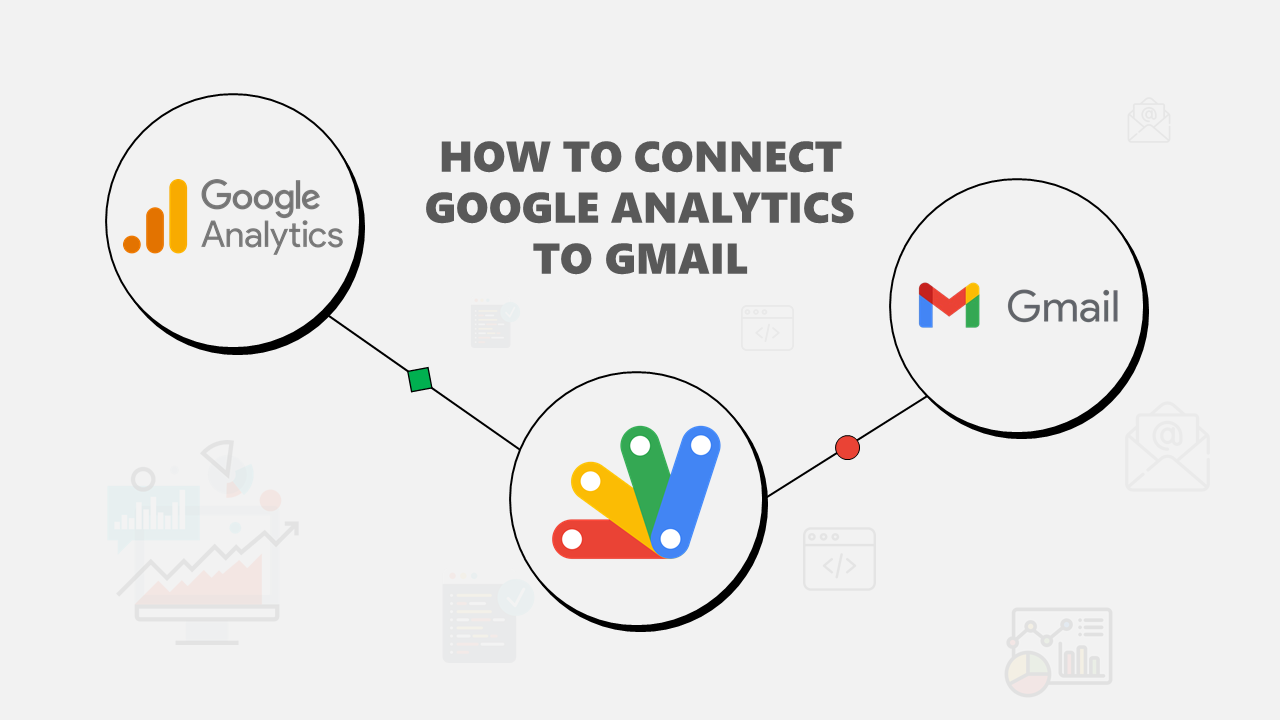
How to Connect Google Analytics to Gmail
Connecting Google Analytics to Gmail will help you receive data about your app or website automatically daily, weekly, or monthly.
You can get many metrics and dimensions such as page views, users, sessions, countries, browsers, page titles, engagement rate, bounce rate, and more.
This integration can be achieved using Apps Script, a low-code platform.
To save you time and effort, I have written a script in Apps Script with programmable triggers and all you have to do is “Make a Copy” of it and change a few things.
It will take you less than 10 minutes to set it up.
Here is how to connect Google Analytics to Gmail using Apps Script.
Open this Apps Script file
Make a copy of the file so that you can edit it.
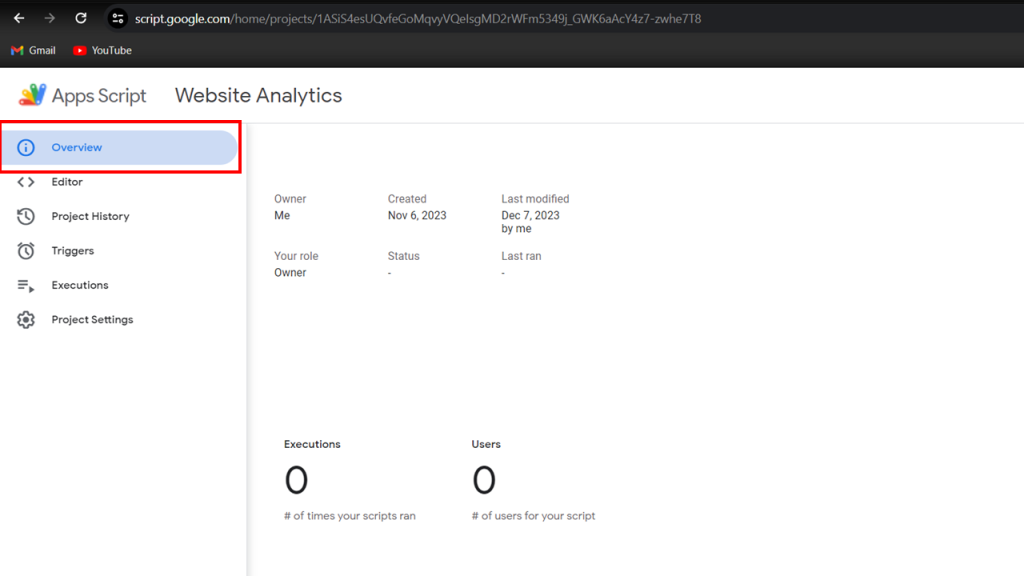
To make a copy, go to “Overview” on the left sidebar, then Click the Copy icon on the far right.
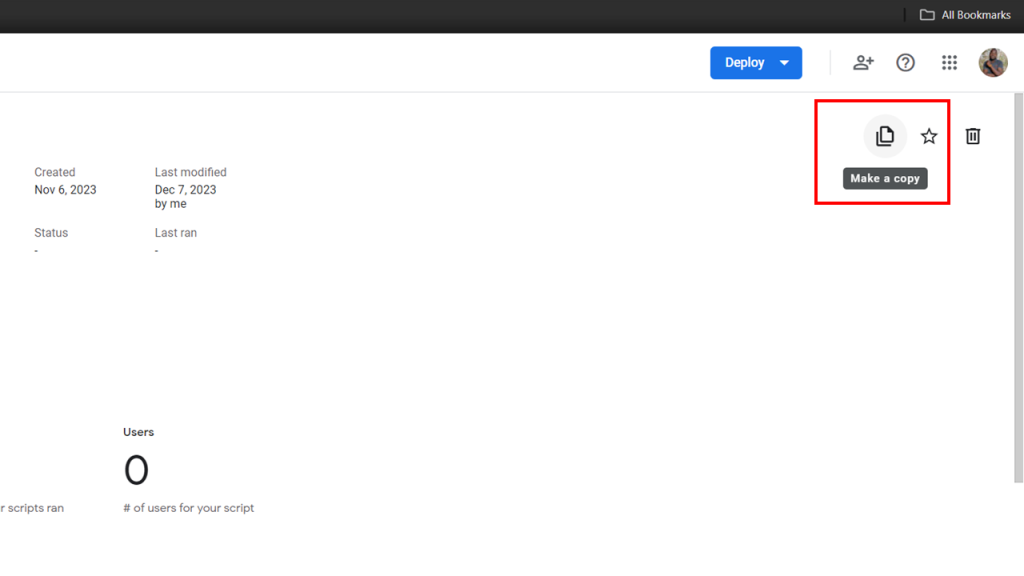
The File will open and you can edit it. Add your Google Analytics property ID. (You can find it on your Google Analytics home and settings page.)
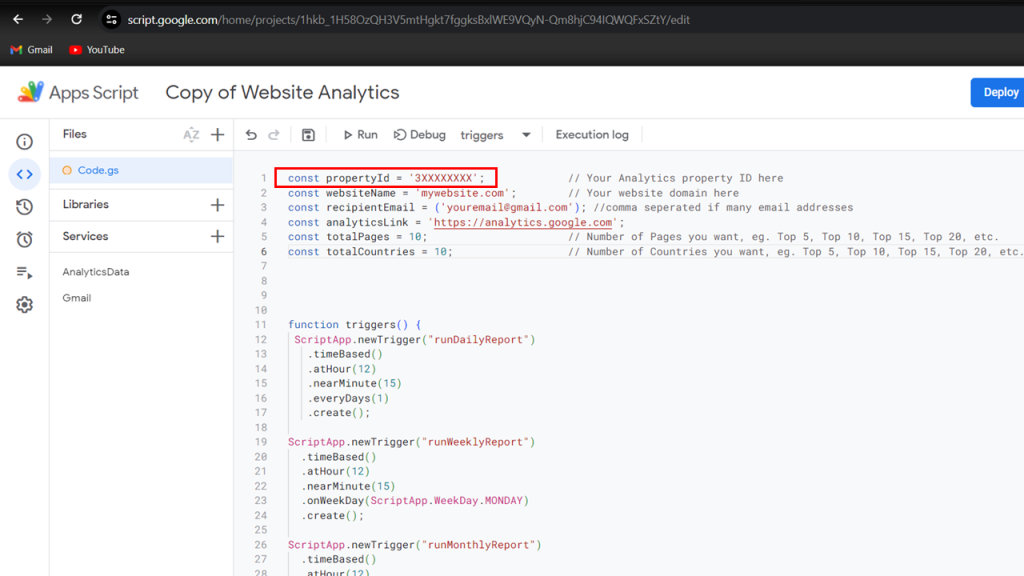
Select “triggers” Function as the function to run.
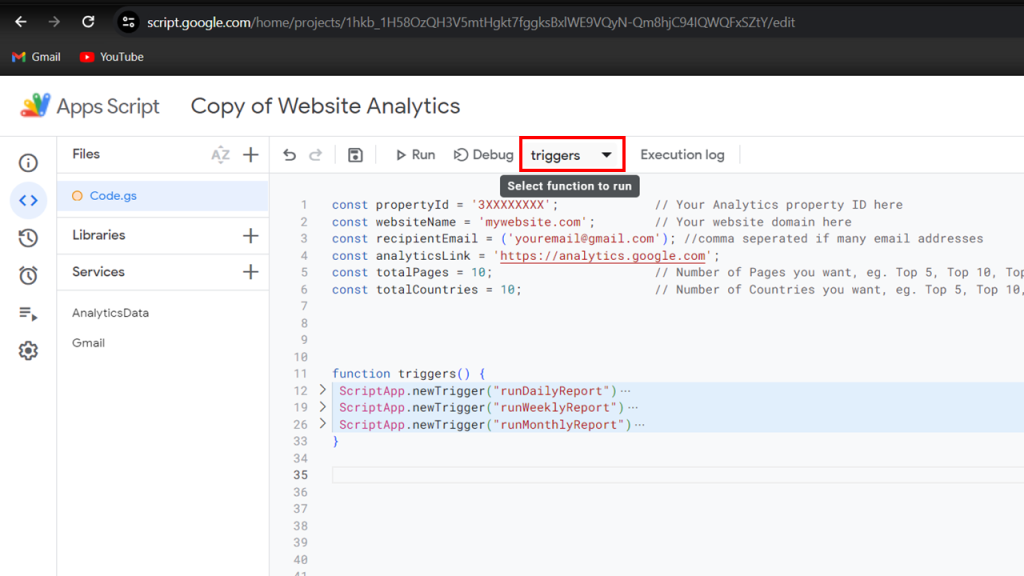
Run the script by clicking on the run button.
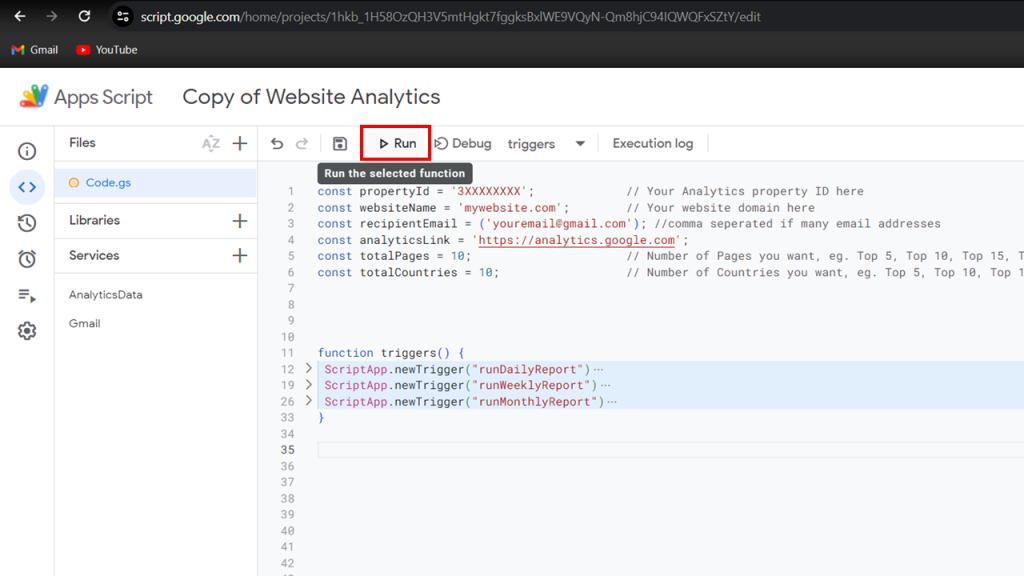
You will need to give permission to the script to allow it to send you emails.
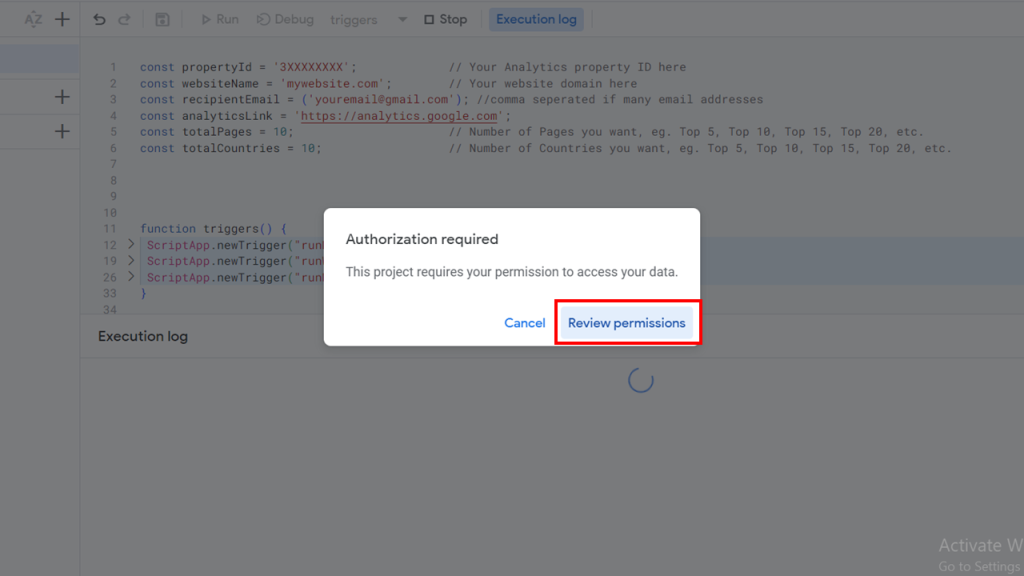
Choose your account and click on advance, then “go to copy of web…………” (whatever you named your file).
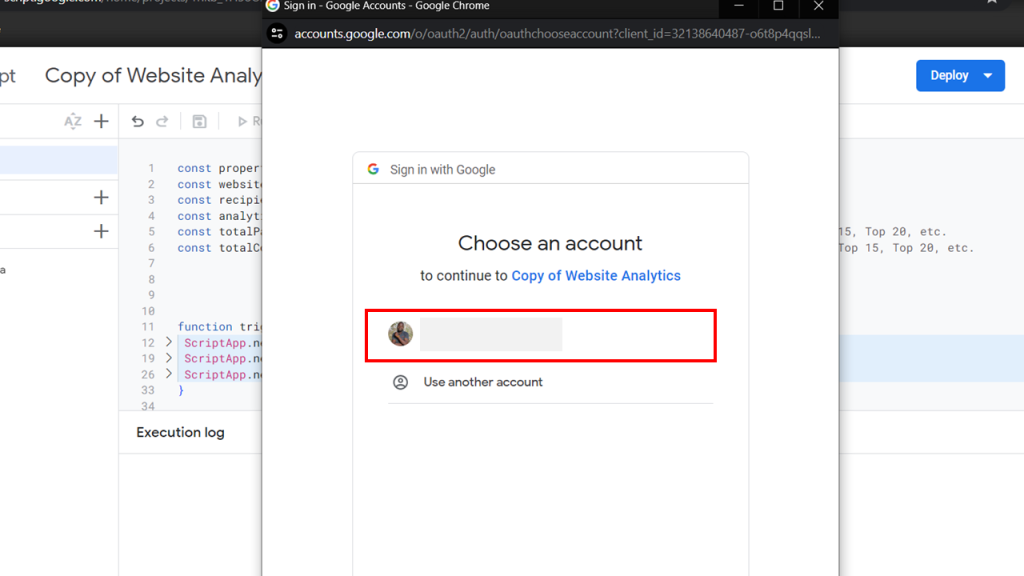
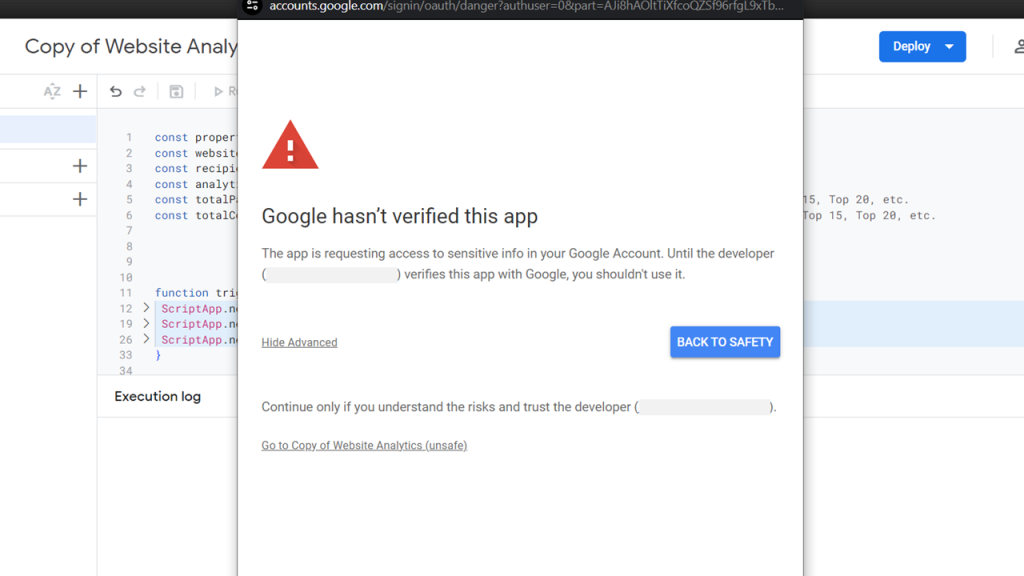
Just like that. You have successfully completed the process.
Now, you will be receiving analytics emails, daily, weekly, and monthly.
If you just want monthly emails and you do not want to receive daily or weekly emails, you can go to triggers on the left sidebar, and then delete the daily and weekly triggers.
If you would want more customization, you can get in touch with me on Twitter.
You may also like